Schedule in RS APP
To successfully complete the selected course, the RS App has a schedule, which can be accessed from the main menu.
- Select the desired course
- Go to the Schedule tab

General view of the timetable

Schedule control panel
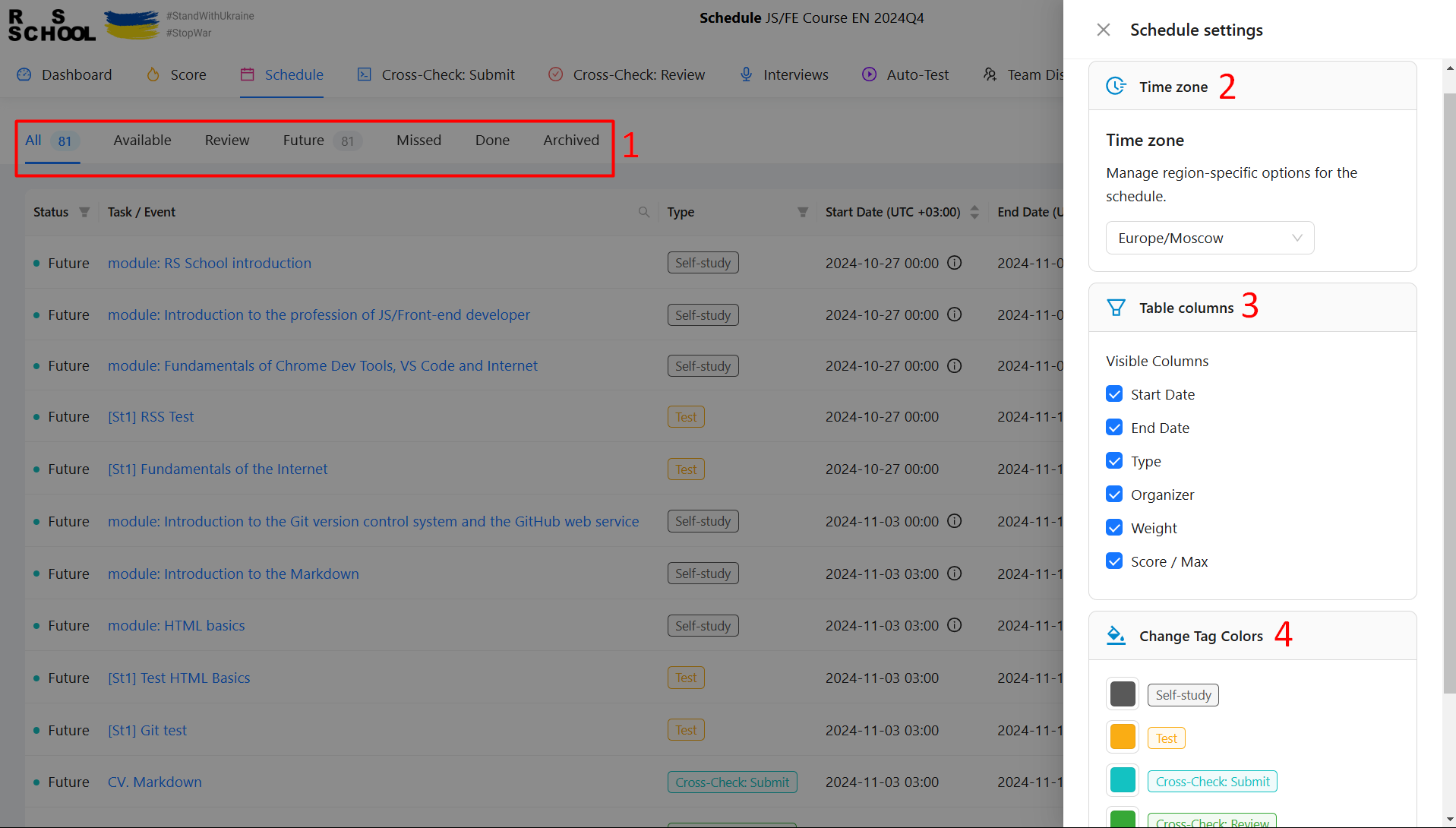
- Filter by task status
- Select time zone
- Hide/show individual table columns
- Customise event tag colours
Event/task details
When you click on a link in the schedule, a page with a description of the event/task opens.
Using the schedule
For convenient use of the schedule, the RS App offers the following features:

- Filter by task status
- Search by event/task name
- Filter by task type
- Sort by task issue date
- Sort by task completion date
- Search by organiser